Pre-check Rulesstr
Introductionstr
Once all Rules are entered, it is time to generate the Timetable. However, not all Rules can be adequately satisfied due of insufficient resources. While some Rules cannot be verified until Timetable Generation, there are many that can detected prior to that. The SchoolPivot Pre-check step allows a quick verification to confirm the completeness and accuracy of the input data before proceeding to Timetable generation.
Pre-checking can be performed by clicking the Pre-check button.
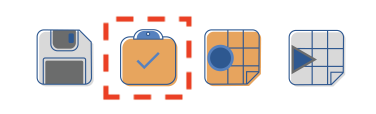
Fig. 33 Pre-check Buttonstr
Pre-check can lead to: 1. Pre-check Errors 2. Pre-check Warnings 3. No Errors or Warnings
Pre-check Errorsstr
When the current set of Rules cannot be met by available Teaching and Room resources, then they lead to Pre-Check Errors. This can be due to insufficient teaching resources, shared rooms, unable to meet Fixed Teacher Rule etc.
When Pre-check runs into an Error(s), the Error/Warnings Status button turns red as shown below
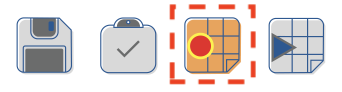
Fig. 34 Pre-check Error/Warning Button Status when there are Errorsstr
Pressing the Error/Warning Status button will open up a pane on the right side with the list of Errors and Warnings. The following is an example of Pre-Check Error where there are not enough teachers available to teach the number of Mathematics (MATH) Period as specified in Central High School Rules.
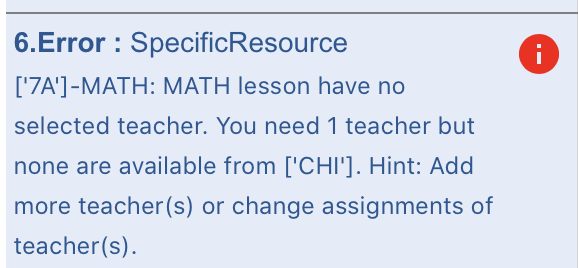
Fig. 35 Pre-check Error (Example)str
In this case, we realized that Ms. Johnson, who normally teaches College MatheMatics (COLM) to High School students may also be able to teach Mathematics (MATH) in Secondary if required. So we added a new Teaching Skill to her Card as shown below. We also noted that COLM is her preferred Subject while MATH is normal preference. This allows the algorithm to first user her time for COLM and then fit MATH in her remaining available hours.
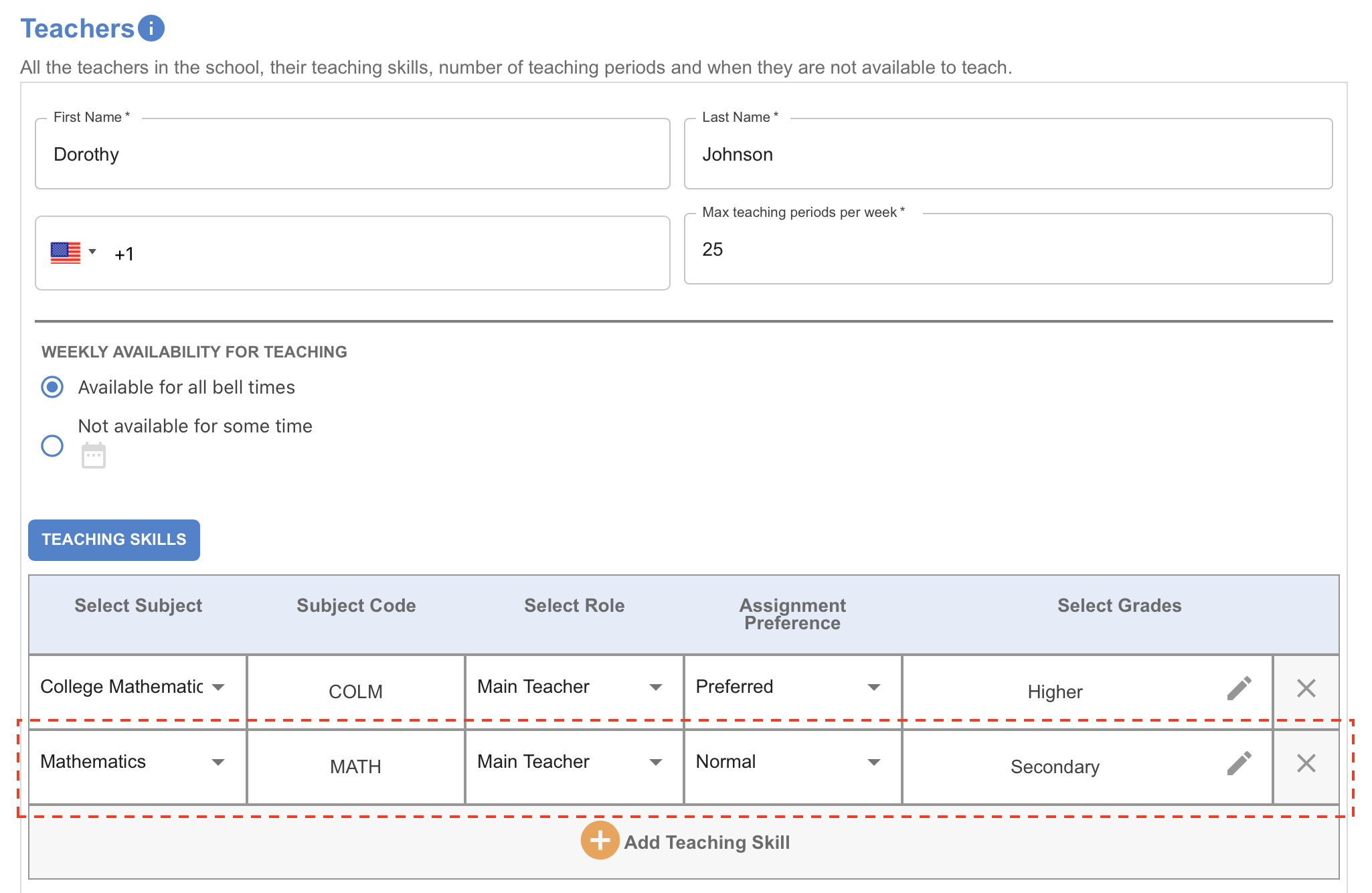
Fig. 36 Fix Pre-check Error by adjusting teaching skillstr
Note
Timetable generation is not allowed until all Pre-Check Errors are resolved.
Pre-check Warningsstr
Pre-check Warnings are issues that are not critical or blockers in creating the Schedule. Warnings are mostly thrown when the algorithm determines Preference Rule cannot be met (Example: Teacher Preference).
Warnings, like Errors, show up in the right pane when the Error/Warning Status button is pressed. When, Pre-check runs into Warnings only, the Error/Warnings Status button turns yellow as shown below
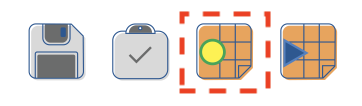
Fig. 37 Pre-check Error/Warning Button Status when there are only Warningsstr
The following is an example of Pre-Check Warning where the algorithm has determined that the Teacher Preference cannot be met because the Teacher may be busy with other Classes.
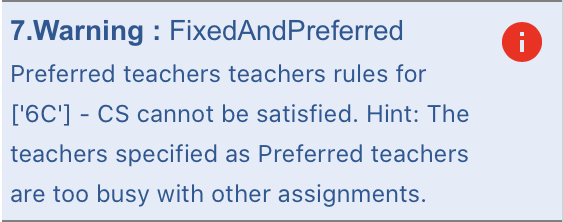
Fig. 38 Pre-check Warning (Example)str
The above Warning can be fixed by adjusting Teacher Preferences or Teacher skill information.
Note
A Timetable can be generated with Warnings. However, keep in mind that, the Warning indicate that all the Preferences may not get met.
It is now time to Generate a new Timetable