Gradesstr
Once you have created a School profile, it is now time to add Grades (K-12), Groups (1A, 2A, etc.), and the respective Grade Levels (Kindergarten, Elementary, Secondary or Higher).
Adding Grades is the second step in the process of Timetable creation before proceeding to add Subjects taught at the school.
Add a Gradestr
On the Grades page, you can add, edit, or delete a Grade information. You can also add Home room data to a Grade, if needed.
Note
To create a School profile first, refer School Profile and follow steps about how to add a School to your account.
Add new Grade to the Central High School that we created in the last step by simply following the steps shown in the video below. Since Central High School is a Secondary and Higher Secondary School, the first Grade we will add is Grade 6. It has 3 Groups or Sections.
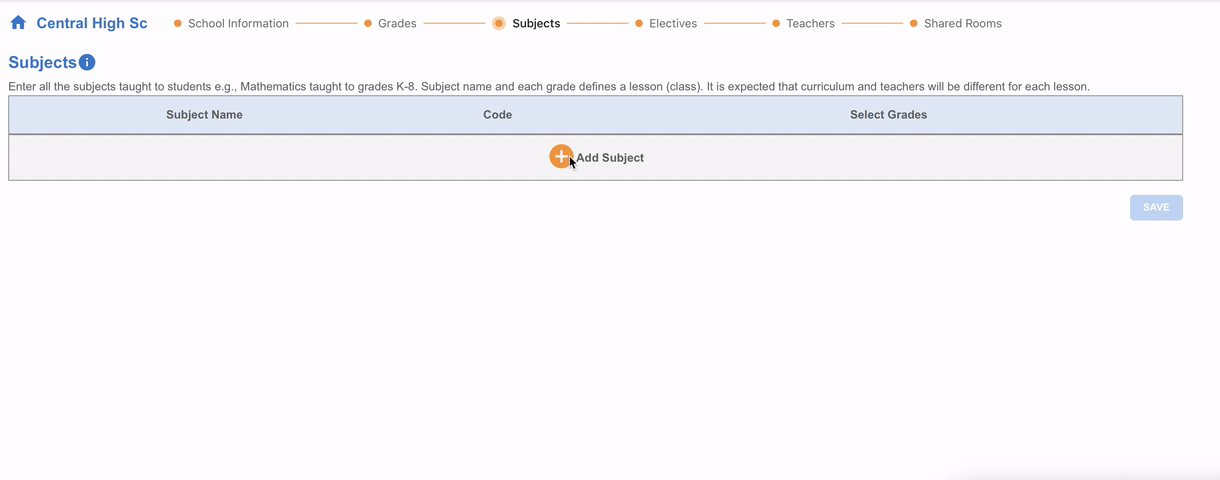
Fig. 3 Add a new Grade to the Schoolstr
Adding more Gradesstr
If you would like to add more Grades to your school, use the Add Grade button to add a new row and edit the Grade information. You can also add more Grade Levels.
In Central High School, Grades 6-8 have 3 groups each and Grades 9-12 have 2 each.
When you’re done adding all the Grades, you are ready to add Subjects to the School profile.
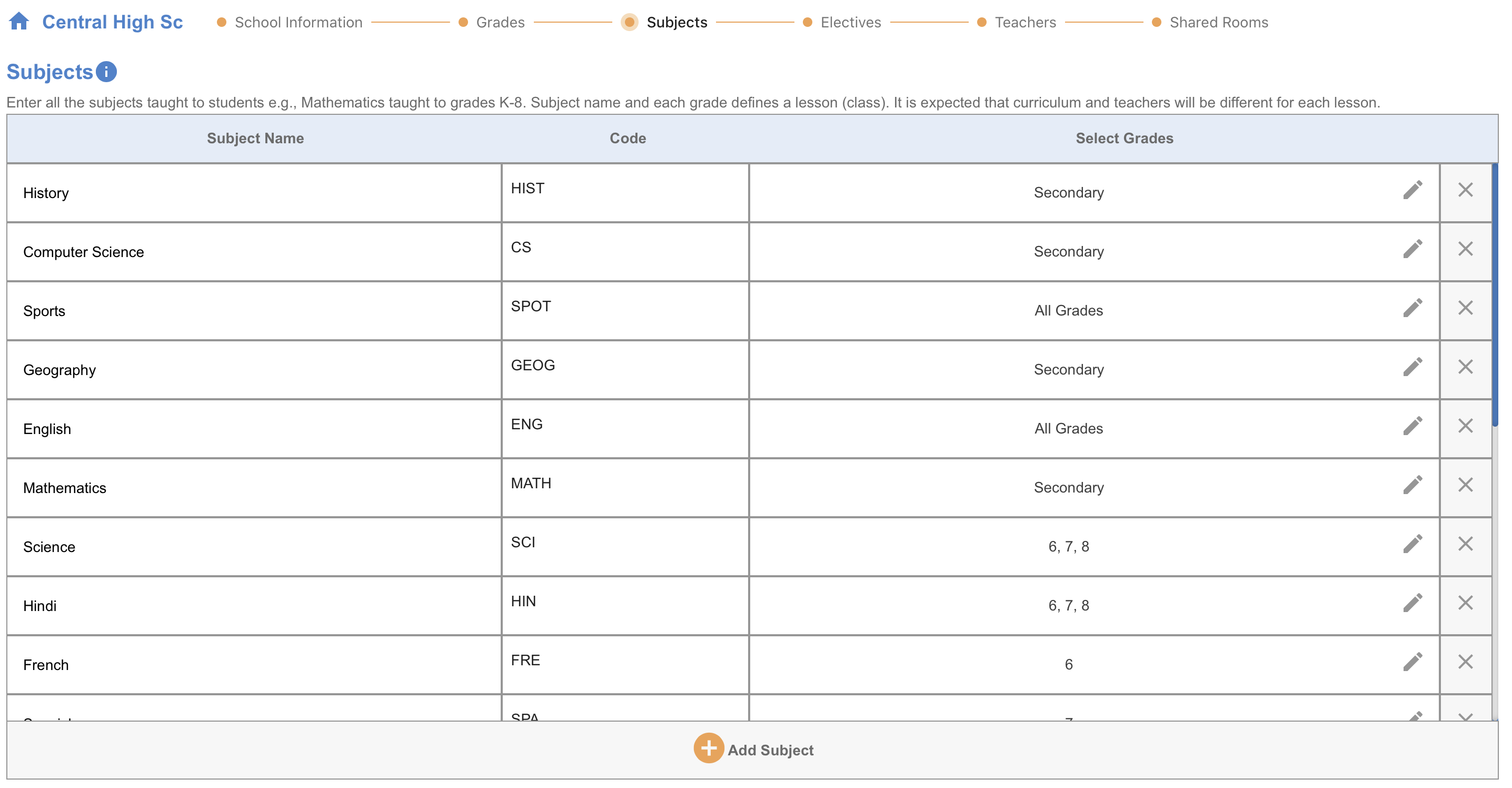
Fig. 4 Add more Grades to the schoolstr